Powershell-With-IE
Automate Internet Explorer to open a web site using PowerShell?
Script to automate Internet Explorer to open a site.
Please below three simple steps to open any website in Internet Explorer.
1.Create ie variable and assign ie ComObject using new-object cmdlets.
$ie = New-Object -ComObject InternetExplorer.Application
2. The next step is to navigate to the URL using Navigate method exposed by Internet Explorer object model and specify website address in it.
Like 'http://www.google.com' here
Please use complete website address here.
$ie.Navigate("http://www.google.com")
3. By creating the object will not display the Internet Explorer. To make it visible, use Visible property of IE object as given below:
$ie.Visible = $true
Example
$ie = New-Object -ComObject InternetExplorer.Application
$ie.Navigate("http://www.google.com")
$ie.Visible = $true
Powershell IE automation getElementByID
Example
$someurl=some url
$ie = new-object -com "InternetExplorer.Application"
$ie.visible = $true
$ie.navigate($someurl)
$doc = $ie.Document
$element = $doc.getElementByID("username")
Modify Internet Explorer Settings You can modify Internet Explorer configuration setting using powershell or using simple powershell script to clean up your browser history. To modify the Internet Explorer configuration registry keys you need to use the Set-ItemProperty cmdlet.
For example, to update the proxy: Set-Location "HKCU:\Software\Microsoft\Windows\CurrentVersion\Internet Settings" Set-ItemProperty -Name ProxyServer -Value http://company.server.com Set-ItemProperty -Name ProxyEnable -Value 1 Discussion Internet Explorer stores its main configuration information as properties on the registry key HKCU:\Software\Microsoft\Windows\CurrentVersion\Internet Settings. To change these properties, use the Set-ItemProperty cmdlet as demonstrated in the Solution.
Add a Site to an Internet Explorer Security Zone
To List the InternetExplorer Methods So lets get started
Example
$ie = new-object -Com internetExplorer.application
$ie | Get-Member -MemberType method | Out-File iemethods.txt
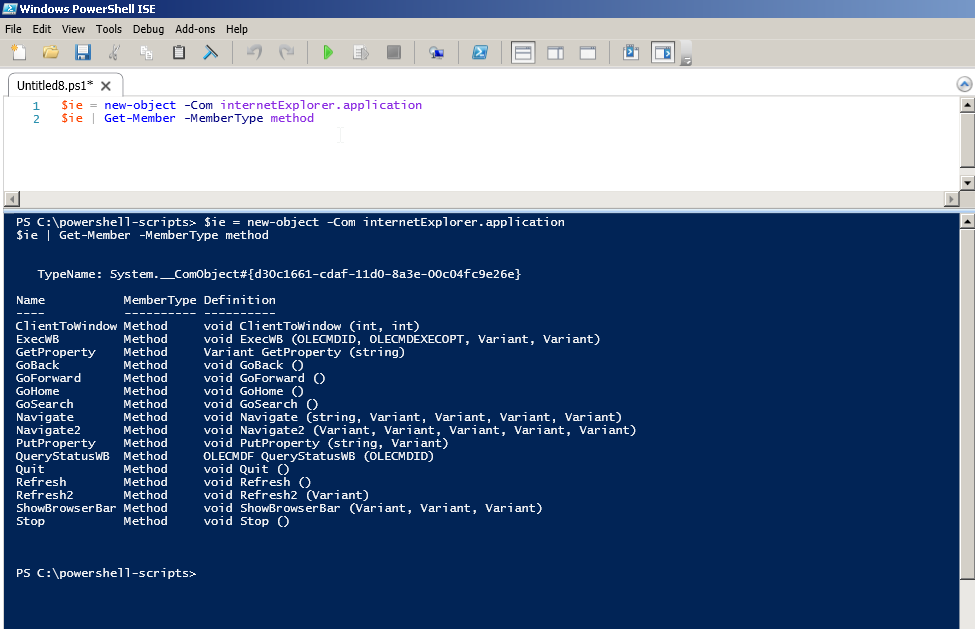
Example
Name MemberType Definition
---- ---------- ----------
ClientToWindow Method void ClientToWindow (int, int)
ExecWB Method void ExecWB (OLECMDID, OLECMDEXECOPT, Variant, Variant)
GetProperty Method Variant GetProperty (string)
GoBack Method void GoBack ()
GoForward Method void GoForward ()
GoHome Method void GoHome ()
GoSearch Method void GoSearch ()
Navigate Method void Navigate (string, Variant, Variant, Variant, Variant)
Navigate2 Method void Navigate2 (Variant, Variant, Variant, Variant, Variant)
PutProperty Method void PutProperty (string, Variant)
QueryStatusWB Method OLECMDF QueryStatusWB (OLECMDID)
Quit Method void Quit ()
Refresh Method void Refresh ()
Refresh2 Method void Refresh2 (Variant)
ShowBrowserBar Method void ShowBrowserBar (Variant, Variant, Variant)
Stop Method void Stop ()
So now you know the methods you can call these methods to do required operations.
Like we used Navigate in the initial example.
e.g. to go home you can call GoHome method it will take you to home page.